Connecting to the Campus WiFi
If this is your first time connecting to WIFI, skip down to the Android Connection
step.
Android Connection
- Connect your device to the "SnowWifi" wireless network
- Run the onboarding tool from this link - https://cloud.securew2.com/public/98609/Eduroam/
- Follow the steps on your screen
-
- Click Download button
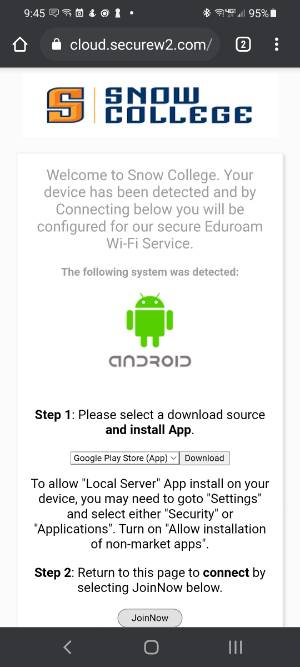
- Download the SecureW2 JoinNow app from the Google Play Store

- Return to web page and click JoinNow button (Step 2)
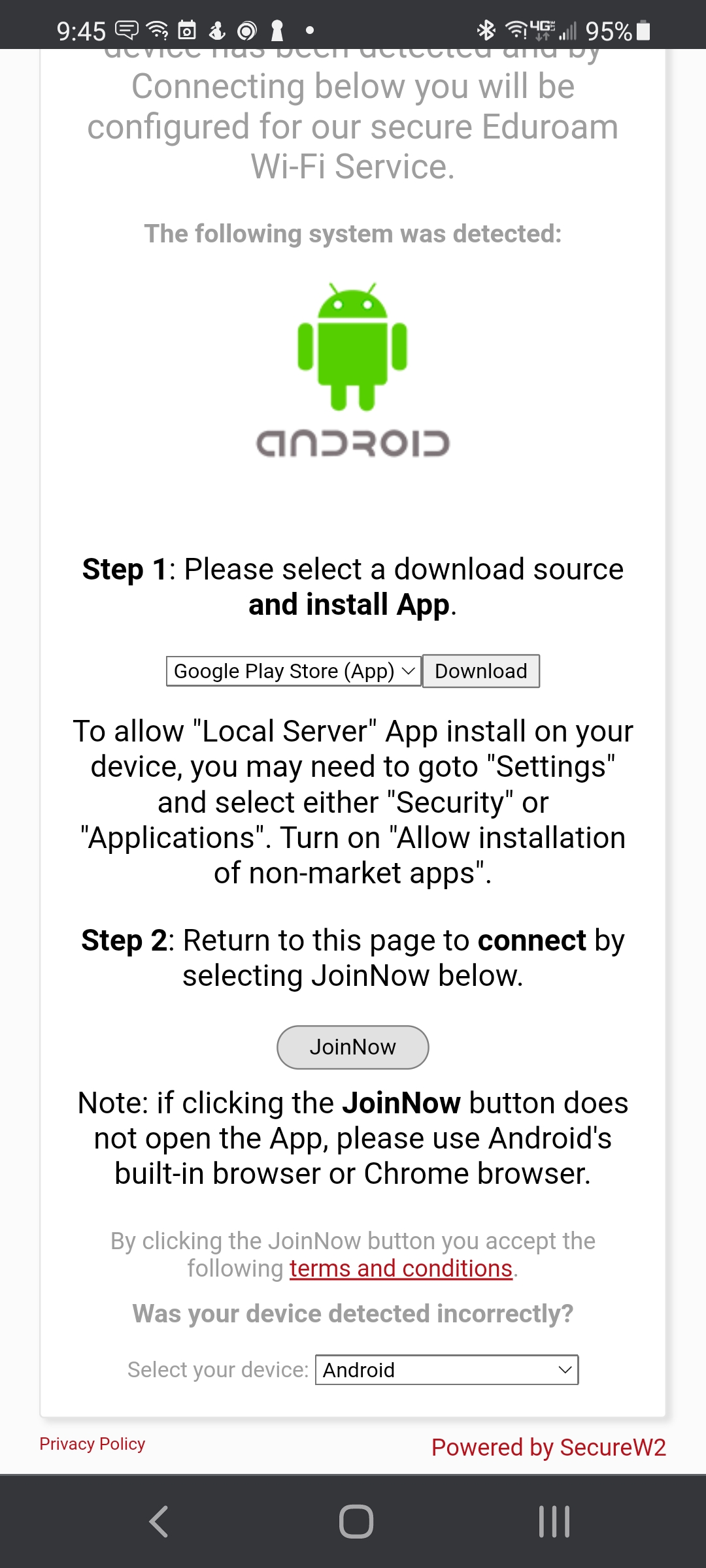
- Accept location permissions
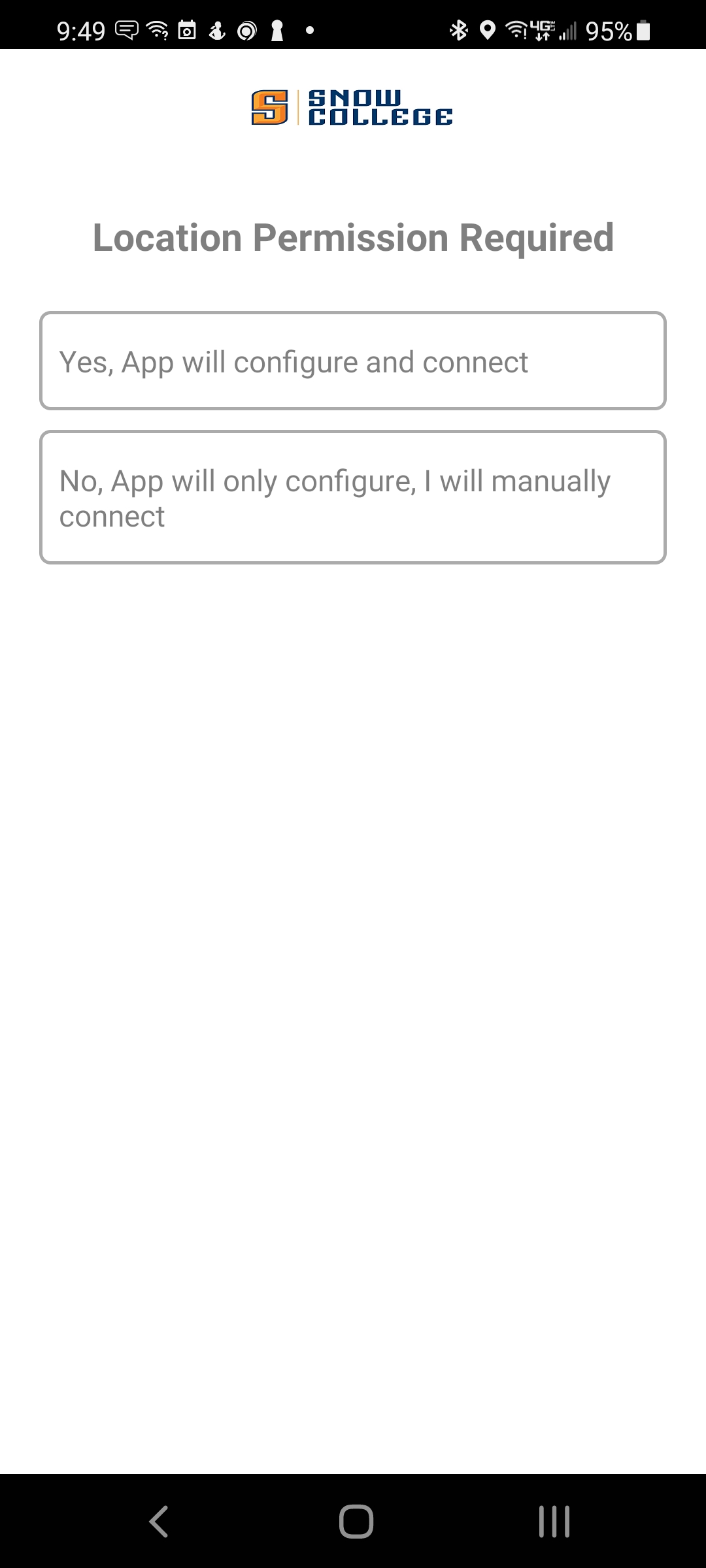
- Click Next button
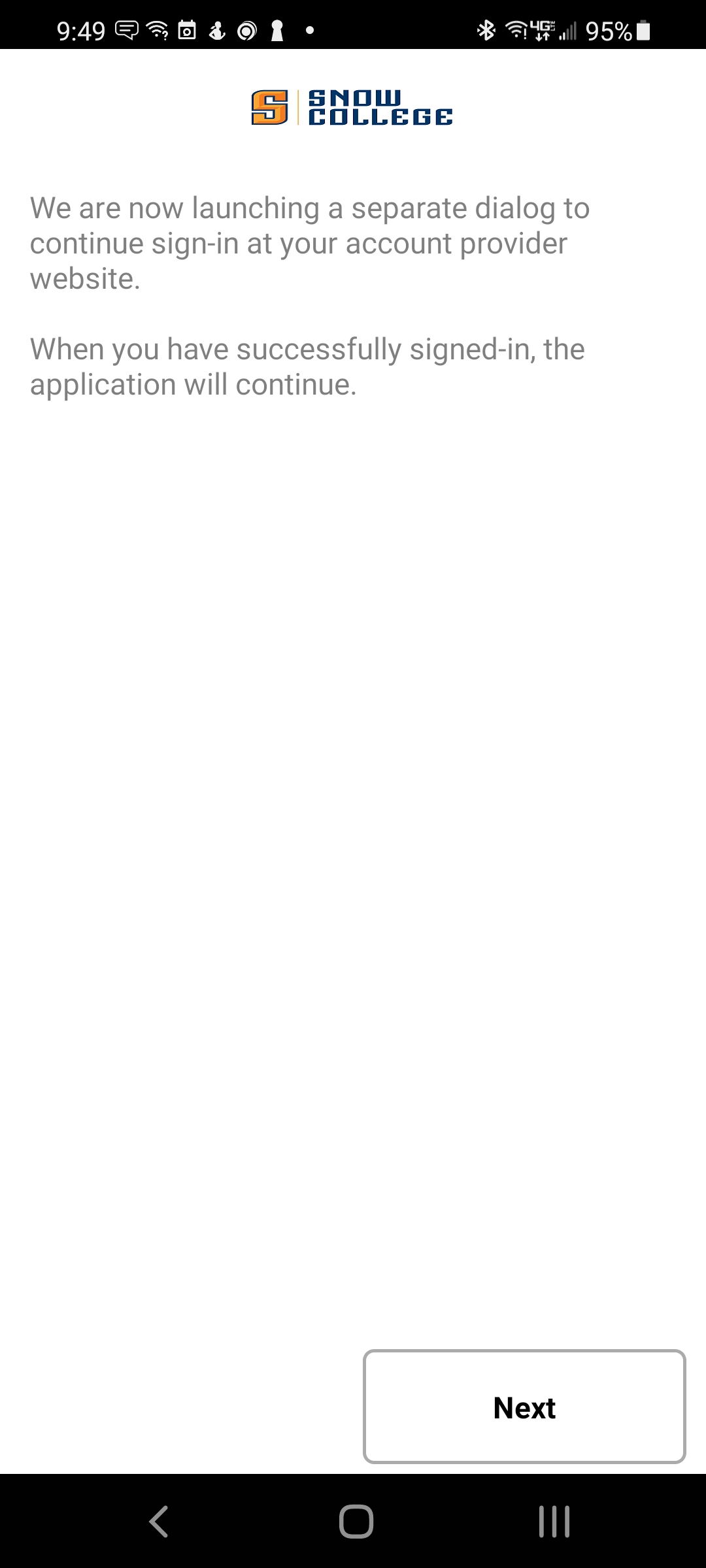
- You will be directed to the Snow College sign in page.
- Click Download button
-
- Sign in using your Snow College credentials (BadgerWeb ID), click Continue
- Back in the JoinNow app, click continue
- Click Next
- Click allow button to allow suggested Wi-Fi networks
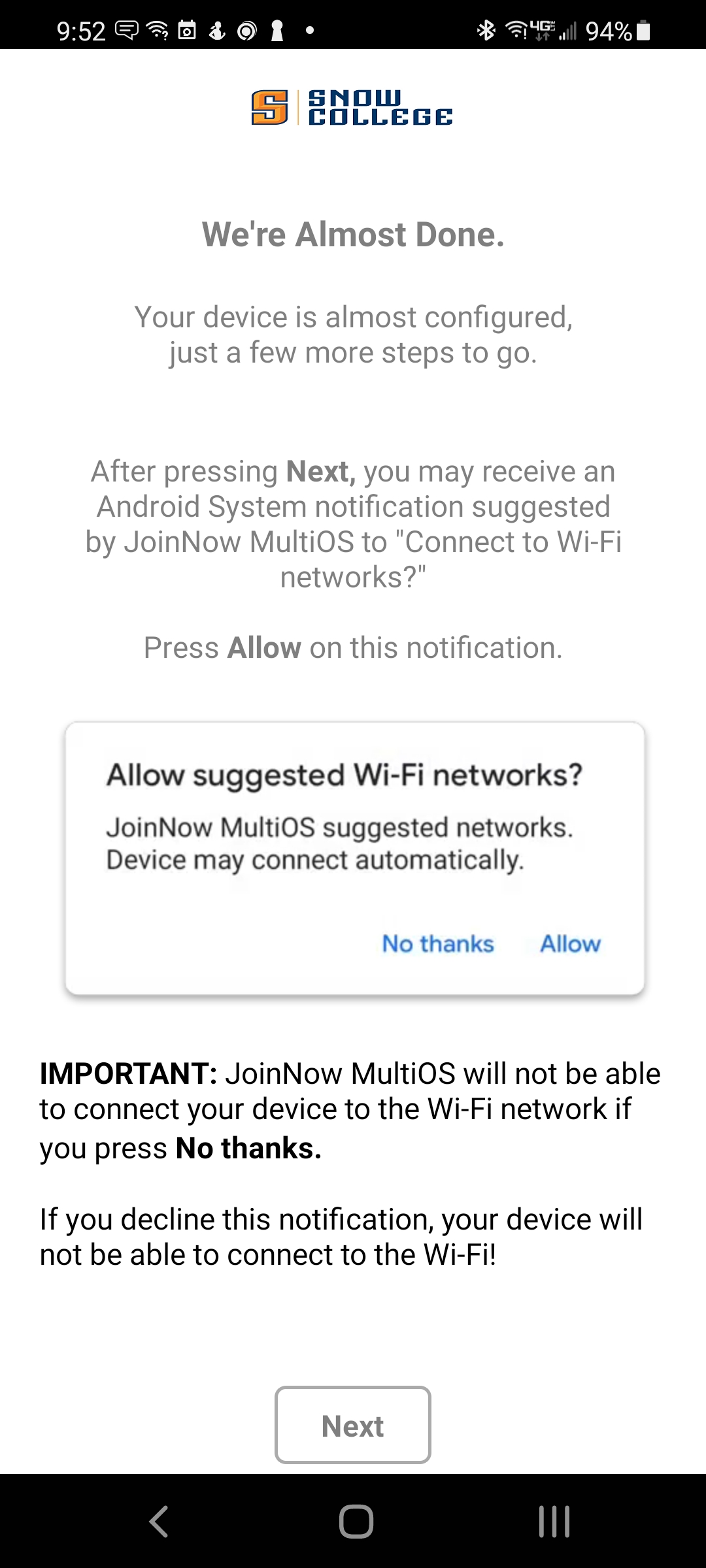
- Click Next
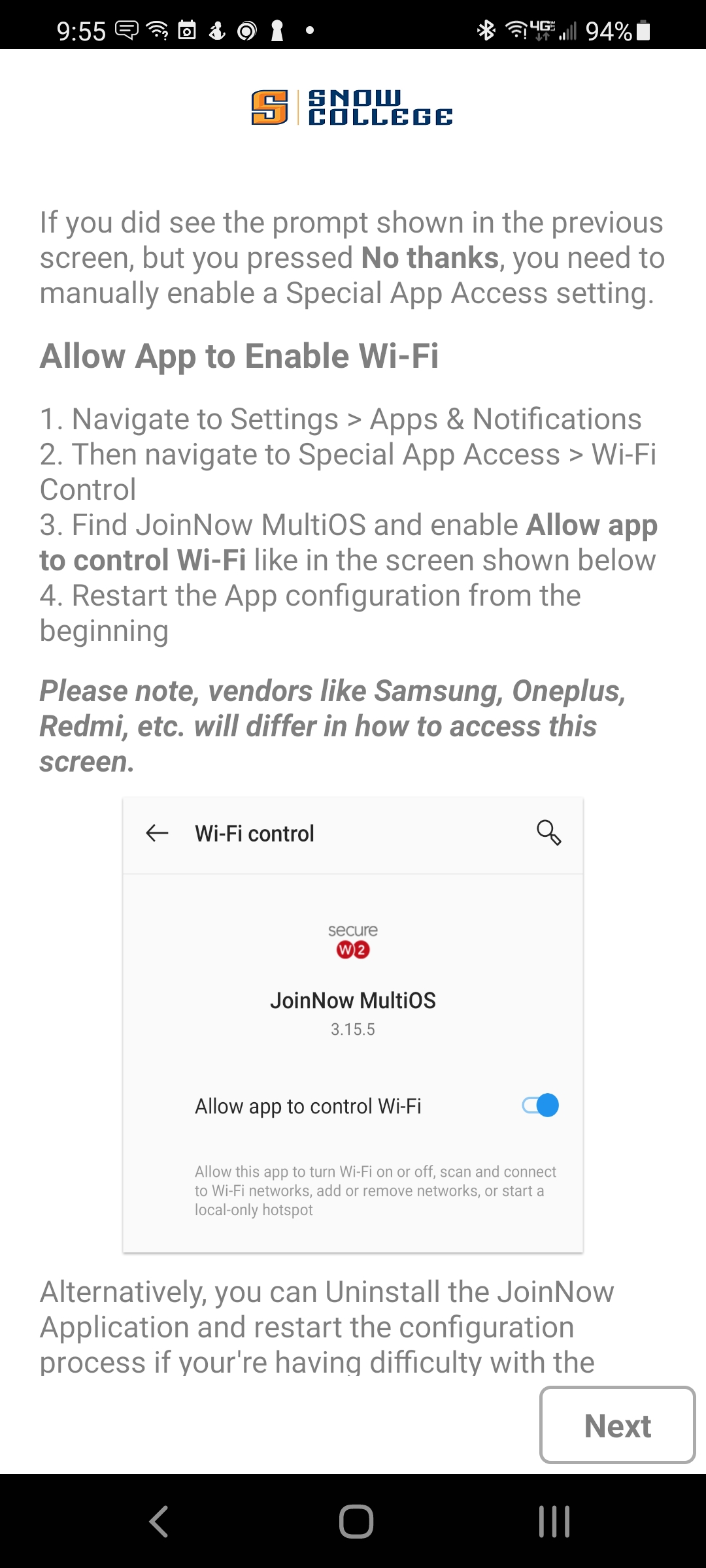
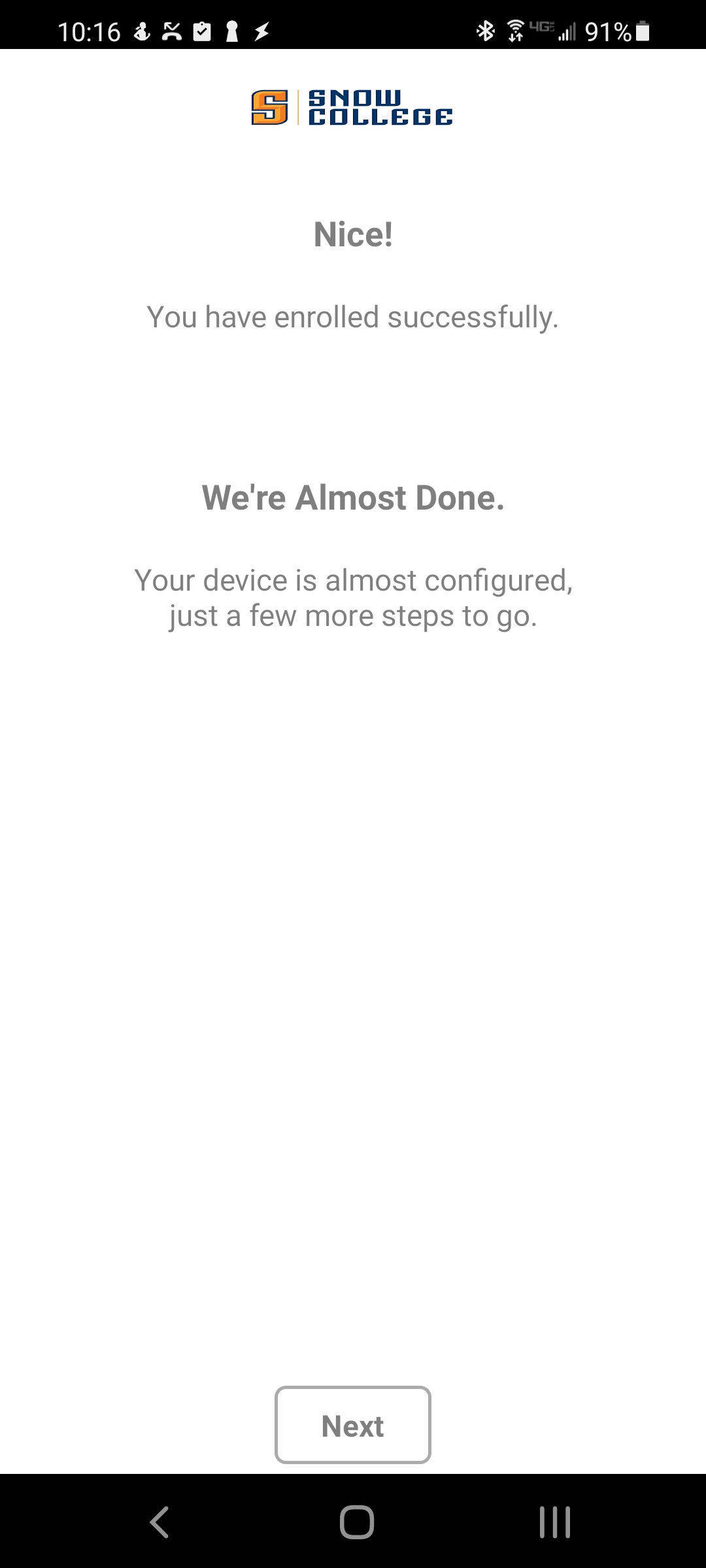
- You are now finished, click Done button, close JoinNow app
Help
If you need help with this process, please contact the computer help desk at 435-283-7777.