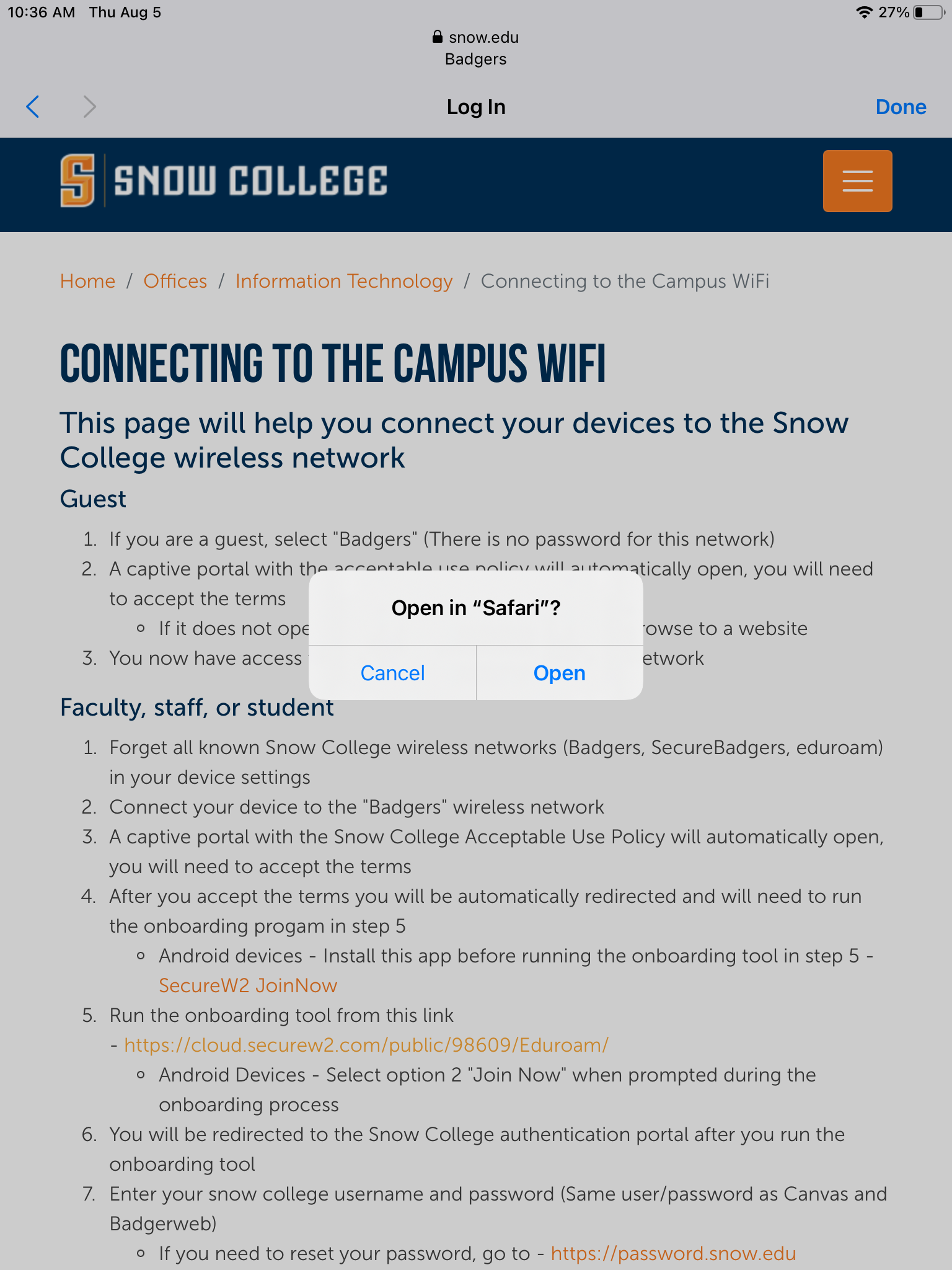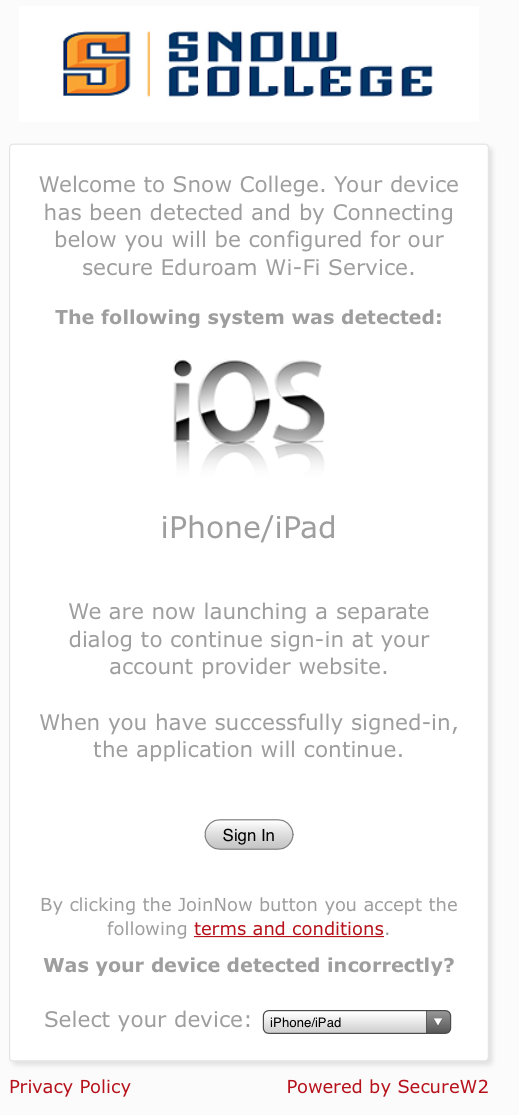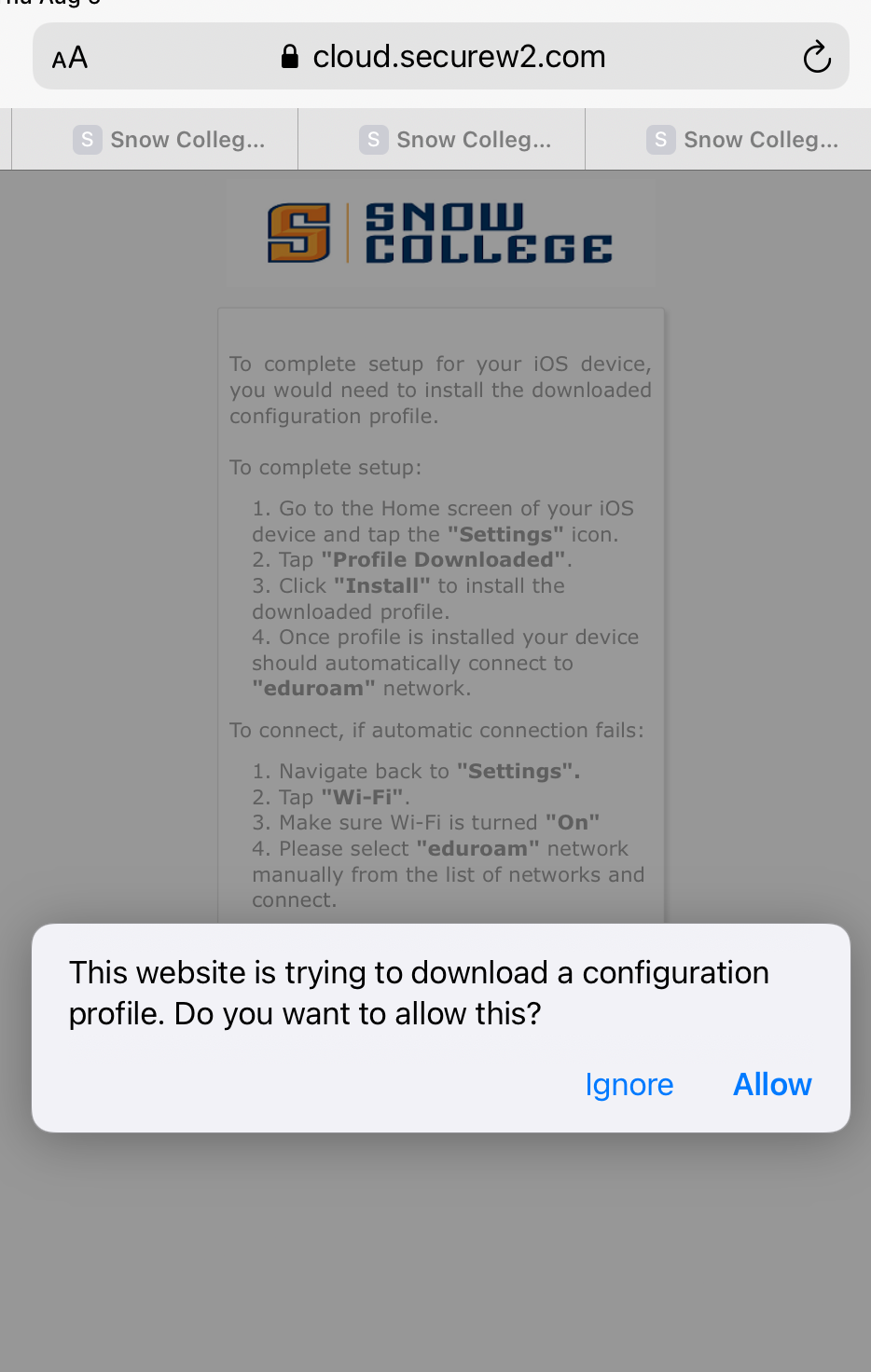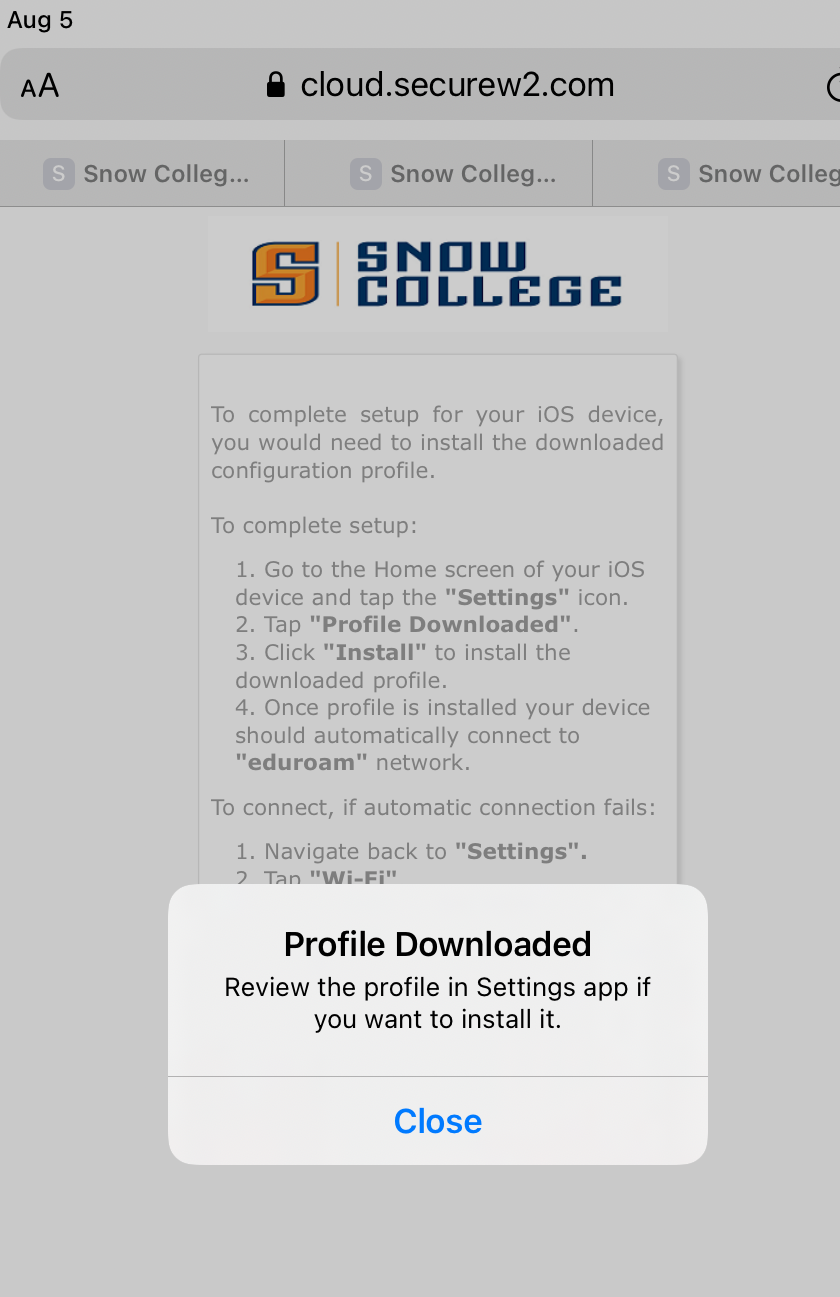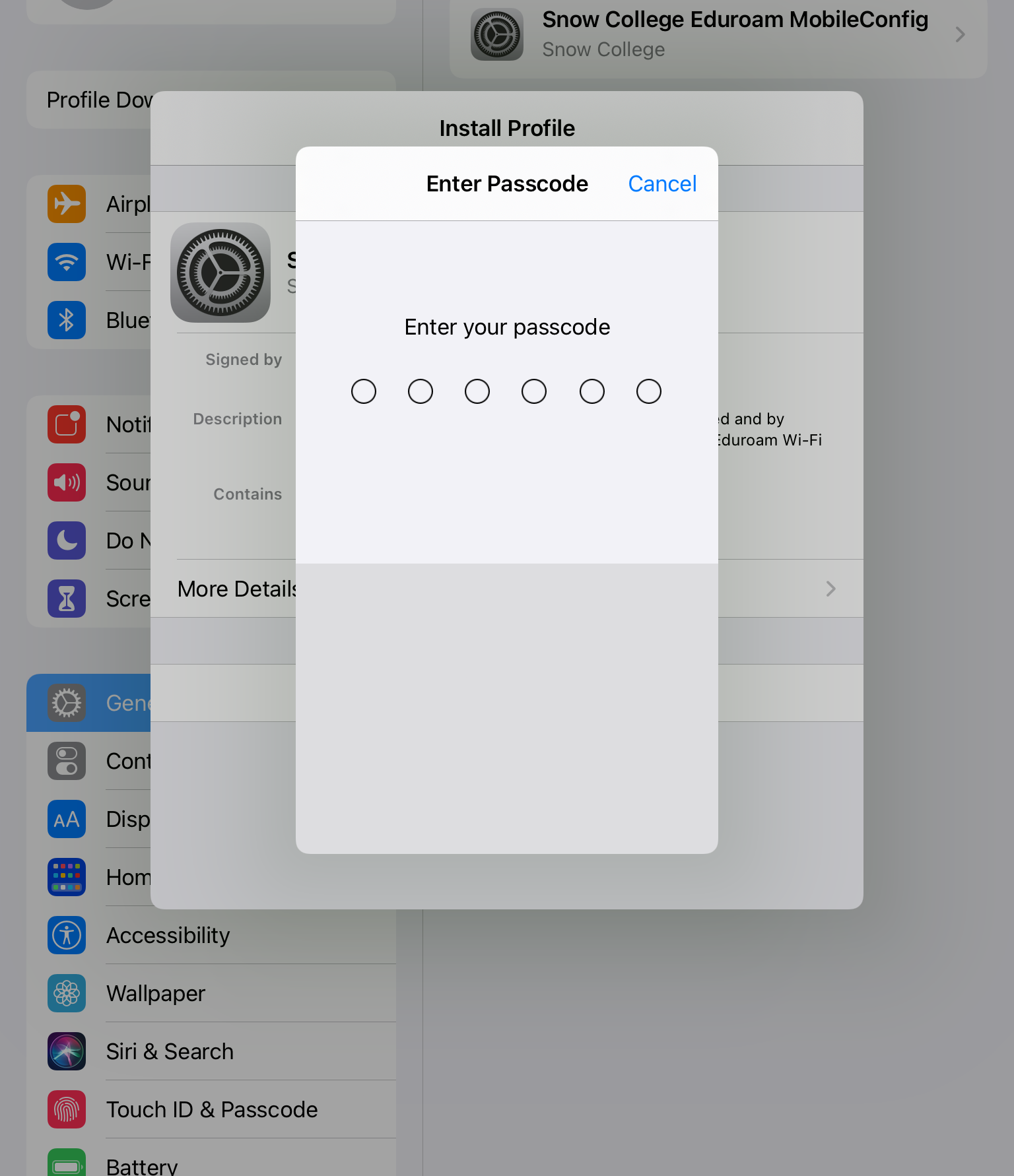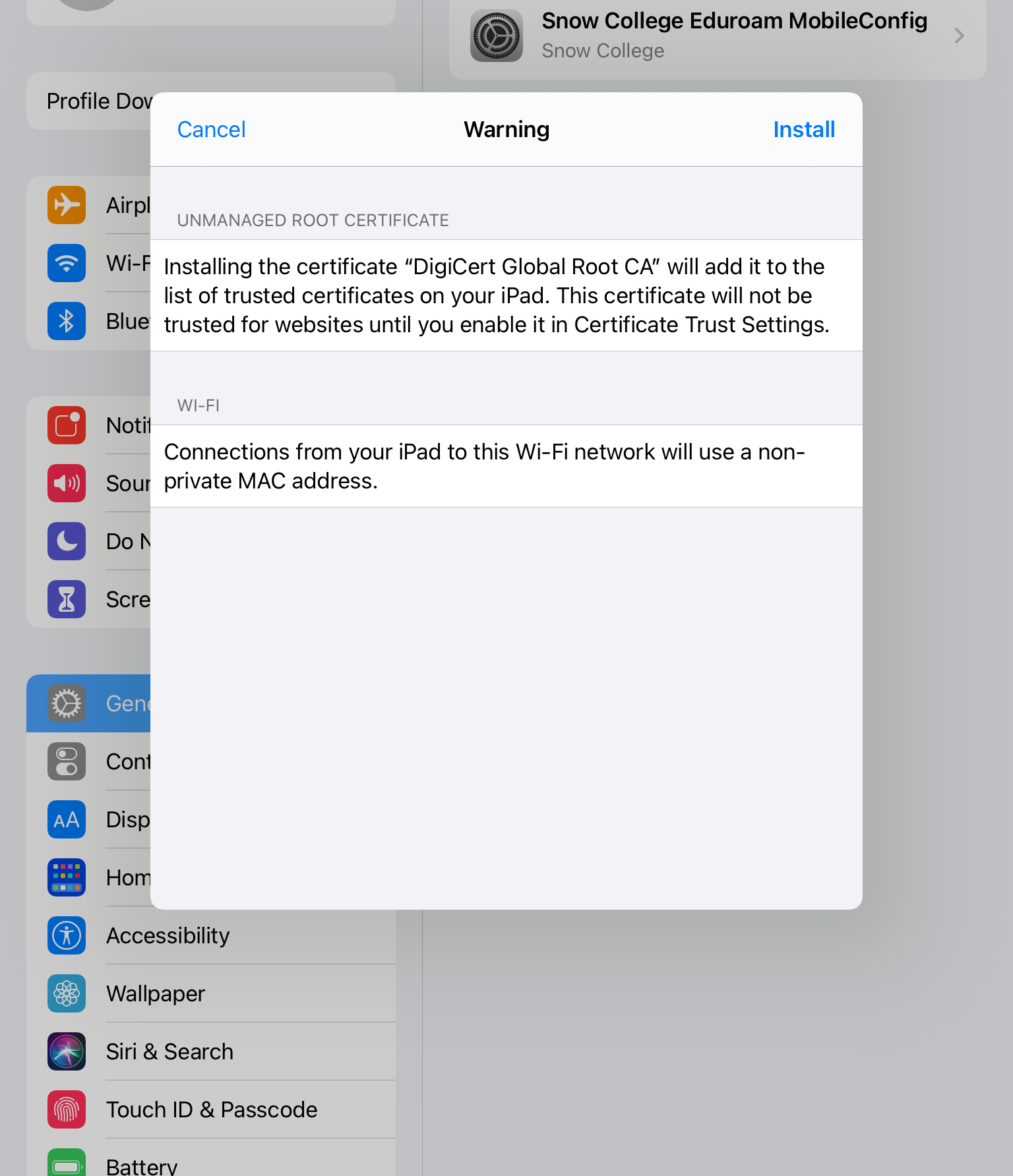Connecting to the Campus WiFi
If this is your first time connecting to WIFI, skip down to the iOS - iPHone/iPad Connection step.
iOS - iPHone/iPad Connection
- Connect your device to the "SnowWifi" wireless network
- Run the onboarding tool from this link - https://cloud.securew2.com/public/98609/Eduroam/
- Open Link in Safari
- Click Sign In button
- Sign in using your Snow College credentials (BadgerWeb ID), click Continue
- Click JoinNow button
- Click Allow button on download configuration profile prompt
- Profile is downloaded, click Close button
- Go to iPhone/iPad Settings
- Click Profile Downloaded
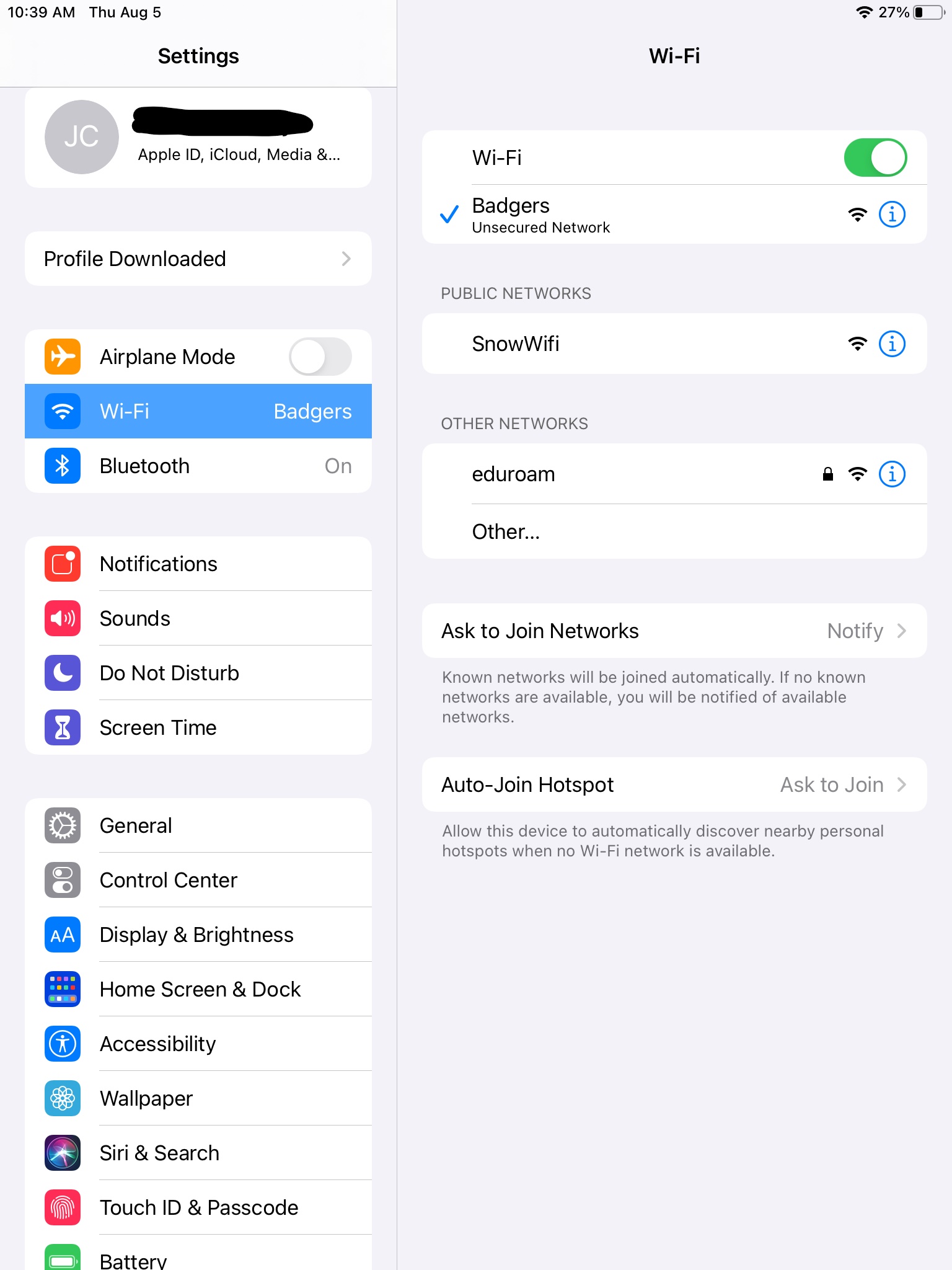
- Click on Install on profile prompt
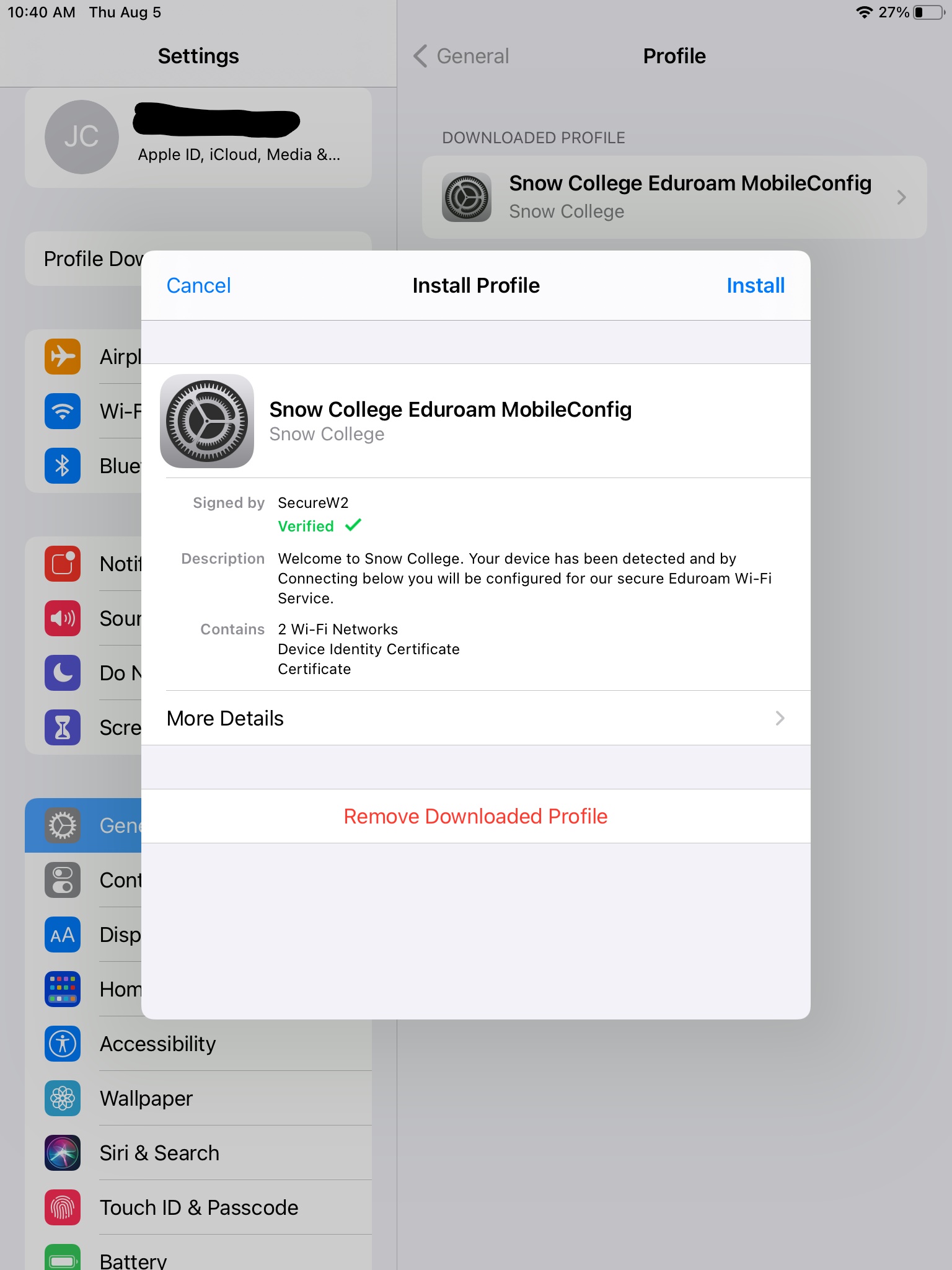
- Enter iPhone/iPad passcode
- Click Install button again
- Profile is installed, click Done button
- You are now finished
Help
If you need help with this process, please contact the computer help desk at 435-283-7777.